RadarNow! New Current Conditions box
In version 6.0, we altered the way the current conditions are being displayed. In prior versions, the current conditions were selected by pressing the current conditions icon in the top right corner of the screen. This would provide the conditions from the weather station closest to the user's location. It would tell the user exactly where the weather station was located and there was no way to change that weather station.
The current conditions could also be reached by doing a long press on the map and selecting that option from the dialog box. Again, there was no way to tell exactly where the weather station was located. If one of the bubbles were selected, the current conditions could be reached and the exact location of that weather station would be known.
In version 6.0, the current conditions are reached by a new icon at the bottom-left corner of the screen, or by doing a long press on the map as before. The difference is now the map aligns to where the weather station is located and presents a crosshairs icon in the center of the screen to draw attention to this position. If there's no temperature bubble associated with the selected weather station, one is created when the map is centered on the station and go away when the map moves to another location. When a temperature bubble is selected, the map centers on that bubble and the current conditions for that weather station are shown.
Having the current conditions synched to the center of the map provides a new dimension in usability for RadarNow!. Users can examine the weather at various locations around their area and perhaps check the forecast for areas they are planning on visiting in the coming days. This feature is available for both free and premium users.


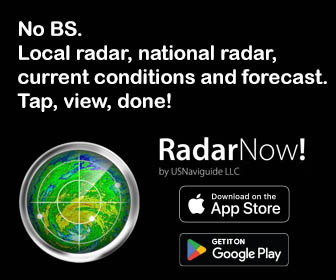
Comments
Post a Comment